ArchiveBox使用🐟
ref:
- https://nixintel.info/osint-tools/make-your-own-internet-archive-with-archive-box/
- https://github.com/ArchiveBox/ArchiveBox/wiki/Docker
当你遇见他,感悟他,细心珍藏他,然后毫无疑问地,最终会遗忘了他,我说的是书签,浏览器上保存的那些成白上千的、杂乱的书签。
每次翻起都不自觉的瑟瑟发抖,不仅是忘了拿来干啥,主要还有很多经过岁月洗礼后已经GG咧,404,总会给你意外的惊喜,为啥是惊喜,因为你有了借口删掉它。
偶然在网上找到ArchiveBox,一个Open-source self-hosted web archiving(自建的内容存档?),是基于python的爬虫系统,可以把链接内容完整地保存到本地(包括文章文字、样式,甚至音视频),还提供了存档的管理后台。就非常银性化,很符合在下要求。
一、安装🐟
推荐是用docker安装,因为方便,直接pip安装也很好,看个人习惯,翻翻上面官方链接,这里不多介绍了。
docker-compose.yml
# Usage:
# docker-compose run archivebox init --setup
# docker-compose up
# echo "https://example.com" | docker-compose run archivebox archivebox add
# docker-compose run archivebox add --depth=1 https://example.com/some/feed.rss
# docker-compose run archivebox config --set PUBLIC_INDEX=True
# docker-compose run archivebox help
# Documentation:
# https://github.com/ArchiveBox/ArchiveBox/wiki/Docker#docker-compose
version: '2.4'
services:
archivebox:
# build: . # for developers working on archivebox
image: ${DOCKER_IMAGE:-archivebox/archivebox:master}
command: server --quick-init 0.0.0.0:8000
ports:
- 8800:8000
environment:
- ALLOWED_HOSTS=* # add any config options you want as env vars
- MEDIA_MAX_SIZE=750m
#- SAVE_WARC=False
#- SAVE_PDF=False
#- SAVE_SCREENSHOT=False
#- SAVE_MEDIA=False
- SAVE_ARCHIVE_DOT_ORG=False
- TIMEOUT=1500
- SEARCH_BACKEND_ENGINE=sonic # uncomment these if you enable sonic below
- SEARCH_BACKEND_HOST_NAME=sonic
- SEARCH_BACKEND_PASSWORD=xxxxabc
volumes:
- ./data:/data
# - ./archivebox:/app/archivebox # for developers working on archivebox
# To run the Sonic full-text search backend, first download the config file to sonic.cfg
# curl -O https://raw.githubusercontent.com/ArchiveBox/ArchiveBox/master/etc/sonic.cfg
# after starting, backfill any existing Snapshots into the index: docker-compose run archivebox update --index-only
sonic:
image: valeriansaliou/sonic:v1.3.0
expose:
- 1491
environment:
- SEARCH_BACKEND_PASSWORD=xxxxabc
volumes:
- ./sonic.cfg:/etc/sonic.cfg:ro
- ./data/sonic:/var/lib/sonic/store
### Optional Addons: tweak these examples as needed for your specific use case
# Example: Run scheduled imports in a docker instead of using cron on the
# host machine, add tasks and see more info with archivebox schedule --help
# scheduler:
# image: archivebox/archivebox:latest
# command: schedule --foreground --every=day --depth=1 'https://getpocket.com/users/USERNAME/feed/all'
# environment:
# - USE_COLOR=True
# - SHOW_PROGRESS=False
# volumes:
# - ./data:/data
# Example: Put Nginx in front of the ArchiveBox server for SSL termination
# nginx:
# image: nginx:alpine
# ports:
# - 443:443
# - 80:80
# volumes:
# - ./etc/nginx/nginx.conf:/etc/nginx/nginx.conf
# - ./data:/var/www
# Example: run all your ArchiveBox traffic through a WireGuard VPN tunnel
# wireguard:
# image: linuxserver/wireguard
# network_mode: 'service:archivebox'
# cap_add:
# - NET_ADMIN
# - SYS_MODULE
# sysctls:
# - net.ipv4.conf.all.rp_filter=2
# - net.ipv4.conf.all.src_valid_mark=1
# volumes:
# - /lib/modules:/lib/modules
# - ./wireguard.conf:/config/wg0.conf:ro
# Example: Run PYWB in parallel and auto-import WARCs from ArchiveBox
# pywb:
# image: webrecorder/pywb:latest
# entrypoint: /bin/sh 'wb-manager add default /archivebox/archive/*/warc/*.warc.gz; wayback --proxy;'
# environment:
# - INIT_COLLECTION=archivebox
# ports:
# - 8080:8080
# volumes:
# ./data:/archivebox
# ./data/wayback:/webarchive
文件设置了容器对外暴露本地8800端口,可以做个nginx反代,或者直接放行服务器8800访问,自己搞。
执行过程会提示输入用户名、邮箱、密码的,这个就是管理员帐号,登录管理后台用的。
二、保存内容🐟
比如说想保存这篇:http://www.ruanyifeng.com/blog/2019/09/getting-started-with-github-actions.html
Tip 如果网络不好,出现timeout,就把docker-compose里的TIMEOUT值升高点。
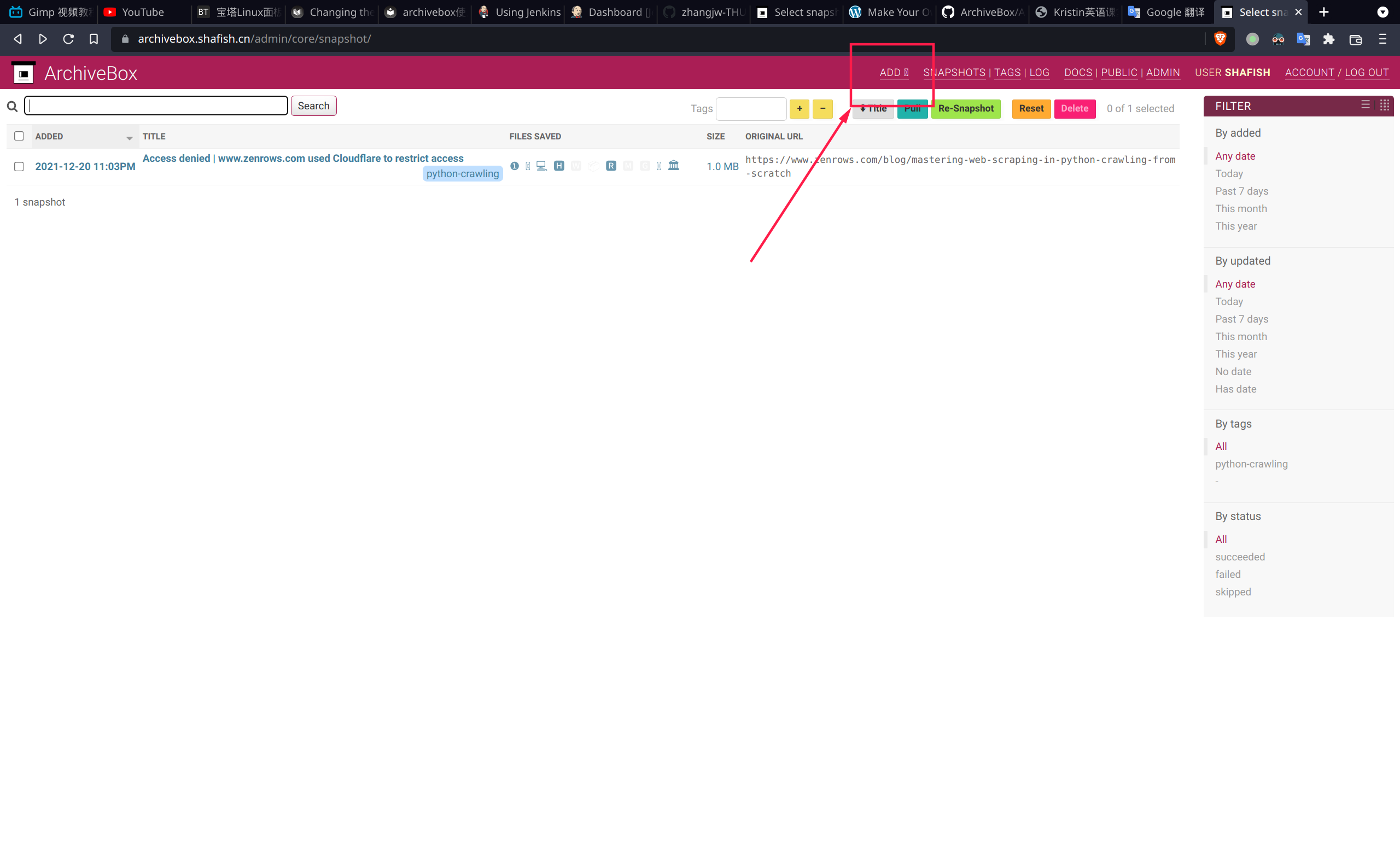
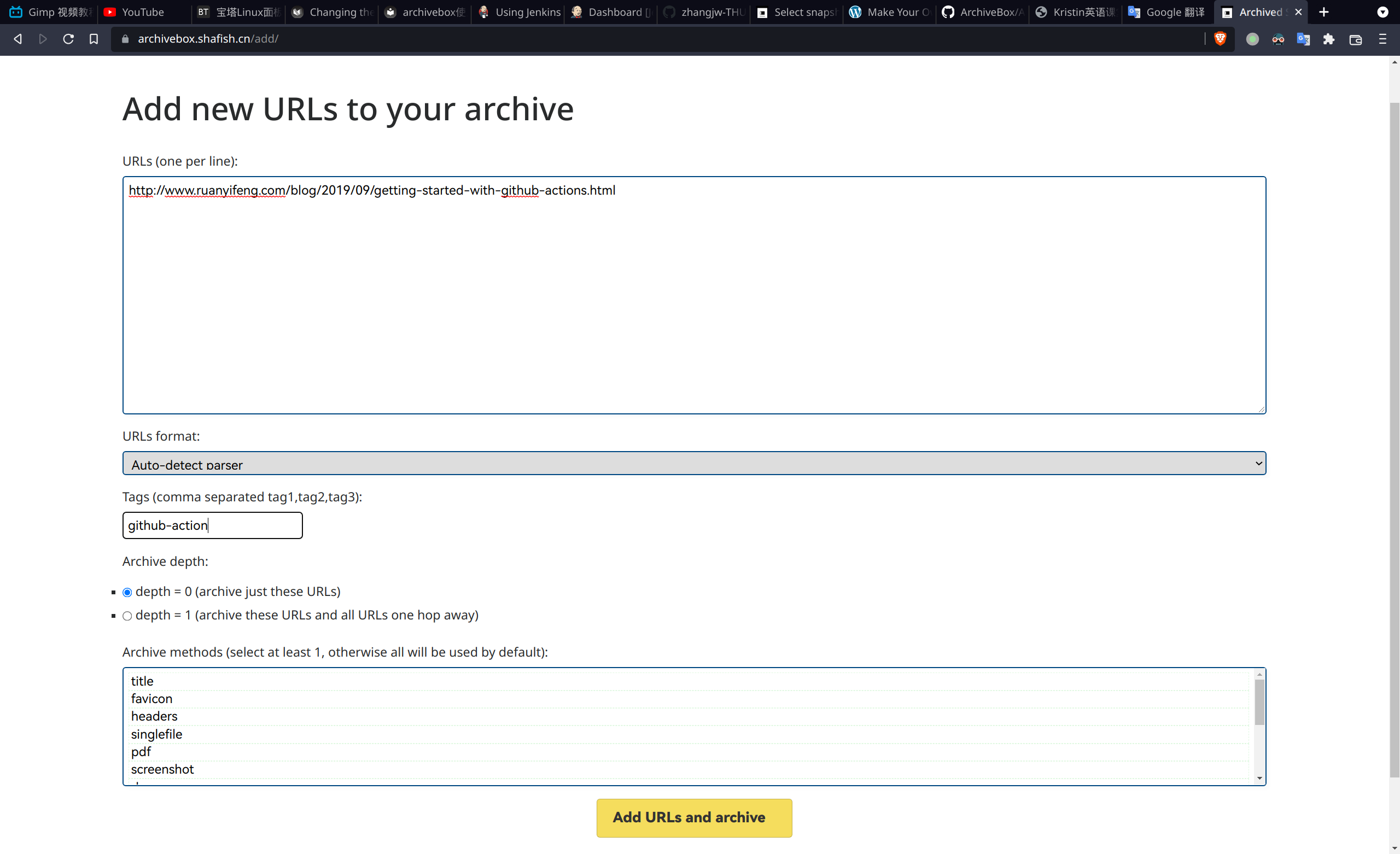
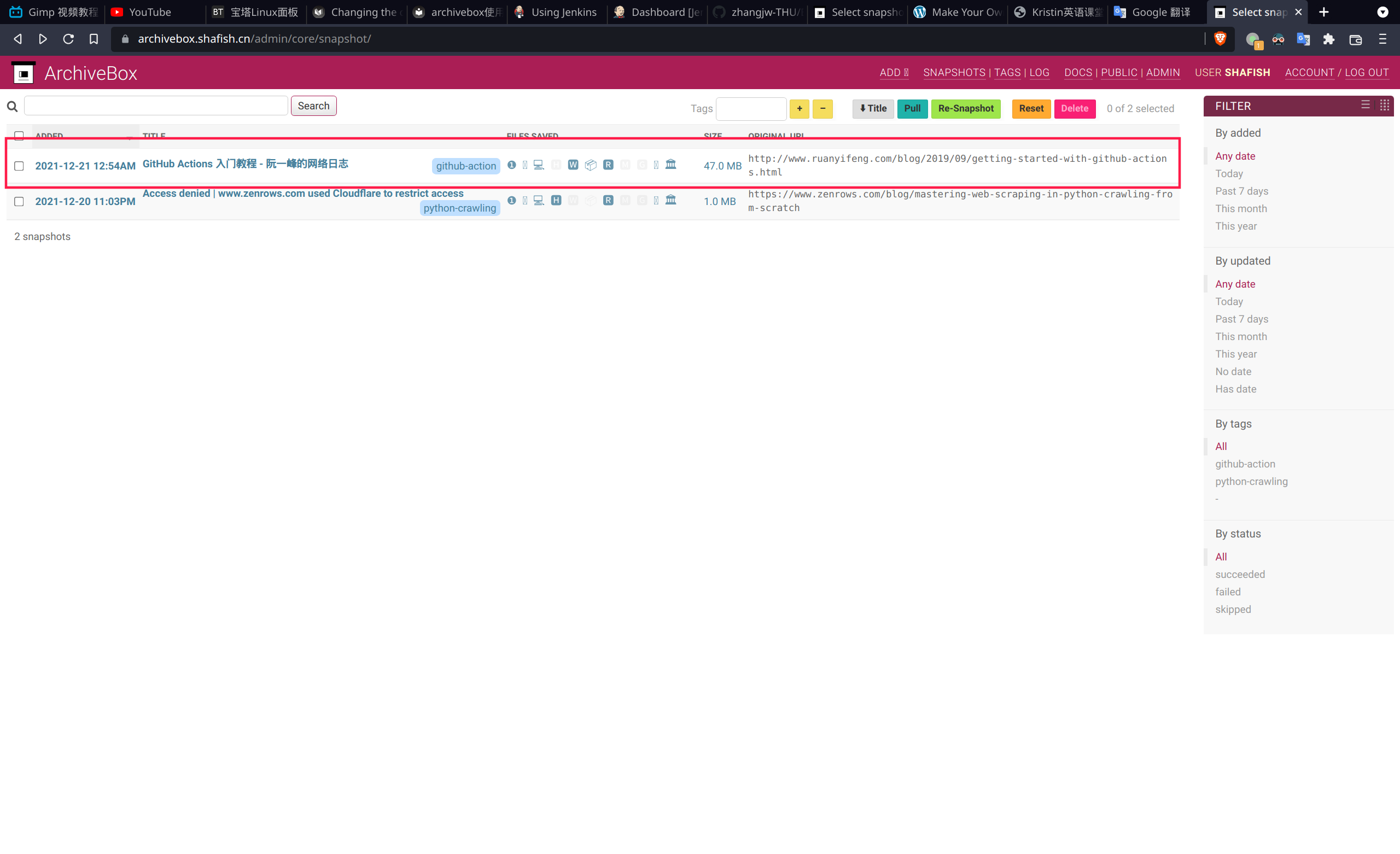
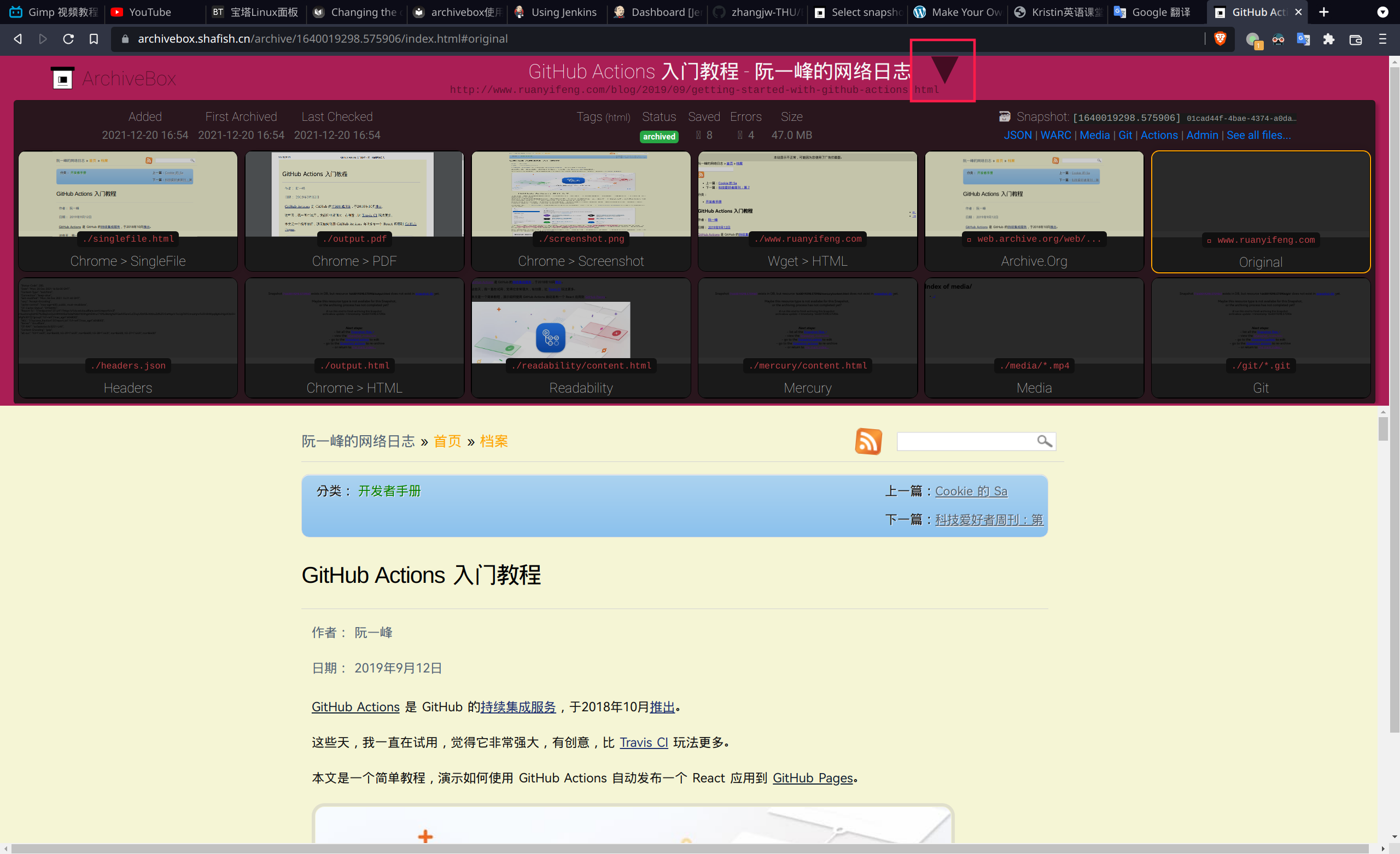
最后可以看到下载到本地的内容能展示多种类型,html、pdf、原生等等,直接用singlefile也就是第一个就好。或者在Archive method中选前四个就行(推荐使用)
三、配置🐟
https://github.com/ArchiveBox/ArchiveBox/wiki/Configuration
创建日期:
December 21, 2021 01:15:23
最后更新: February 2, 2024 22:43:03
最后更新: February 2, 2024 22:43:03

